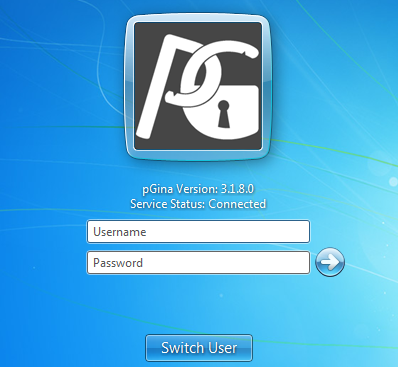วิธีการตั้งค่าและการใช้งาน NagiosQL บน Ubuntu 14.04 LTS
สามารถอ่านวิธีติดตั้ง NagiosQL บน Ubuntu 14.04 LTS ได้ที่ http://sysadmin.psu.ac.th/2014/07/23/nagiosql-ubuntu/ หลังจากการติดตั้งจะต้องมีการตั้งค่าให้สามารถควบคุม Nagios ได้ดังนี้ วิธีการตั้งค่า Nagiosql configuration 1) หลังจาก Login ให้ทำการเข้าไปแก้ไข config path ดังนี้ Administrator -> Config targets -> Configuration directories Nagios base directory -> /etc/nagios3 Import Directory -> /etc/nagios3/conf.d Nagios command file -> /var/lib/nagios3/rw/nagios.cmd Nagios binary file -> /usr/sbin/nagios3 Nagios process file -> /var/run/nagios3/nagios3.pid Nagios config file -> /etc/nagios3/nagios.cfg 2) จากนั้นทำการ save config โดยการกดปุ่ม Save ตามรูป 3) หลังจากทำการ save จะปรากฎข้อความดังรูป 4) ทำการแก้ไขไฟล์ของ nagios ให้มาเรียก configuration ของ nagiosql (ยกเว้น nagios config, cgi config ที่ยังใช้ของ nagios อยู่ เนื่องจากเป็น config ของโปรแกรม nagios) Tools -> Nagios config -> Nagios main configuration file 5) ทำการเพิ่มข้อความดังภาพ … log_file=/var/log/nagios3/nagios.log cfg_file=/etc/nagiosql/contacttemplates.cfg cfg_file=/etc/nagiosql/contactgroups.cfg cfg_file=/etc/nagiosql/contacts.cfg cfg_file=/etc/nagiosql/timeperiods.cfg cfg_file=/etc/nagiosql/commands.cfg cfg_file=/etc/nagiosql/hostgroups.cfg cfg_file=/etc/nagiosql/servicegroups.cfg cfg_dir=/etc/nagiosql/hosts cfg_dir=/etc/nagiosql/services cfg_file=/etc/nagiosql/hosttemplates.cfg cfg_file=/etc/nagiosql/servicetemplates.cfg cfg_file=/etc/nagiosql/servicedependencies.cfg cfg_file=/etc/nagiosql/serviceescalations.cfg cfg_file=/etc/nagiosql/hostdependencies.cfg cfg_file=/etc/nagiosql/hostescalations.cfg cfg_file=/etc/nagiosql/hostextinfo.cfg cfg_file=/etc/nagiosql/serviceextinfo.cfg # Commands definitions #cfg_file=/etc/nagios3/commands.cfg # Debian also defaults to using the check commands defined by the debian # nagios-plugins package #cfg_dir=/etc/nagios-plugins/config # Debian uses by default a configuration directory where nagios3-common, # other packages and the local admin can dump or link configuration # files into. #cfg_dir=/etc/nagios3/conf.d … 6) ทำการแก้ค่า check_external_command จาก 0 เป็น 1 ดังนี้ … # EXTERNAL COMMAND OPTION # This option allows you to specify whether or not Nagios should check # for external commands (in the command file defined below).