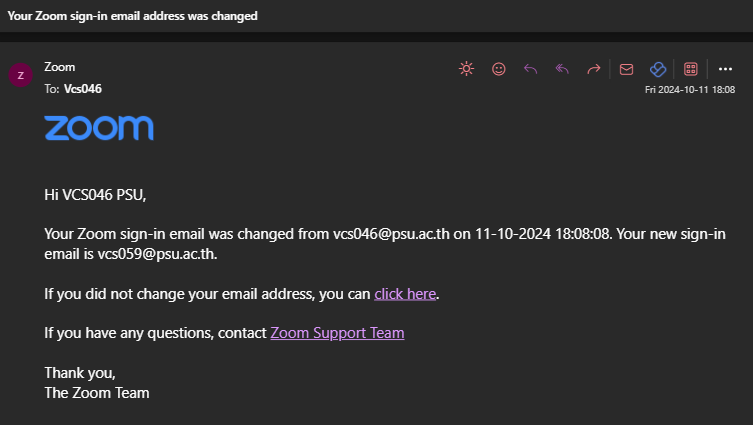1. คลิกลิงก์ https://psu-th.zoom.us >> คลิก Sign in >> กรอกบัญชีผู้ใช้ด้วย PSU Passport
2. คลิก Profile > เลื่อนลงมาดูรายละเอียด “Sign In” >> “Sign-In Email” >> คลิก Edit
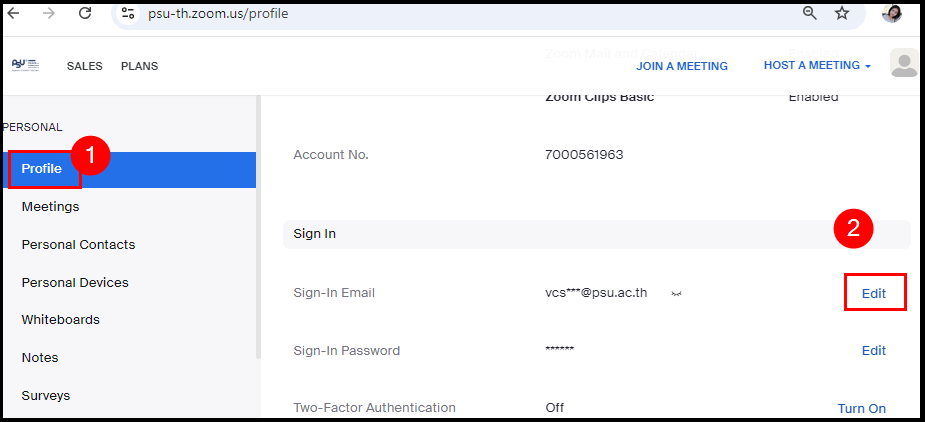
4. ช่อง “New Email Address” กรอกอีเมลใหม่ ต้องเป็น @psu.ac.th เท่านั้น
ช่อง “Enter your password to change your sign-in email address.” กรอกรหัสผ่านยืนยันการเปลี่ยนอีเมล >> กด Save Changes
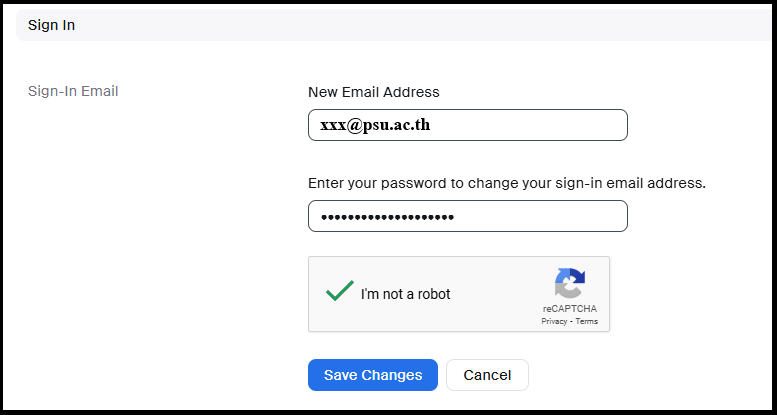
5. ขึ้นข้อความ “Check your previous sign-in email (vcs***@psu.ac.th) to confirm this change. Until your new email address is activated, you can still sign in with your previous one. All notifications will still be sent to this email address. If you cannot access your previous email, contact Zoom Support.”
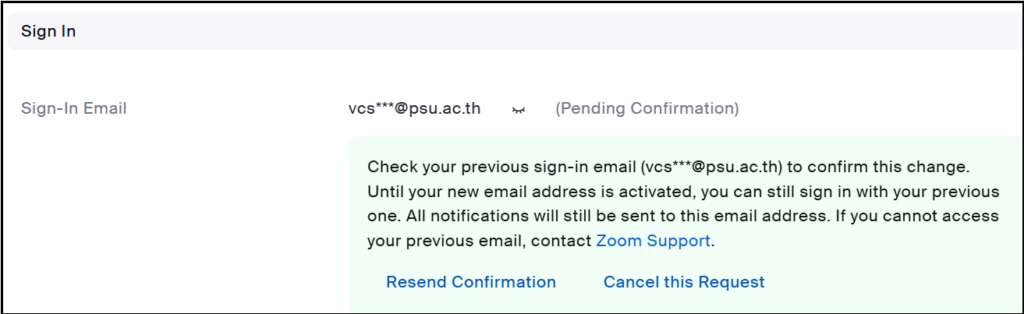
6. ตรวจสอบในอีเมล
6.1 อีเมลเดิม ชื่อเรื่อง “Confirm your request to change your Zoom sign-in email address” >> กด Confirm
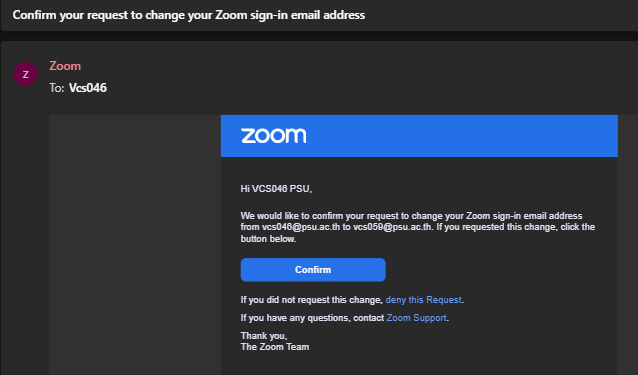
หน้าเว็บแสดงข้อความ Thank you for confirming this change. >> Send Now
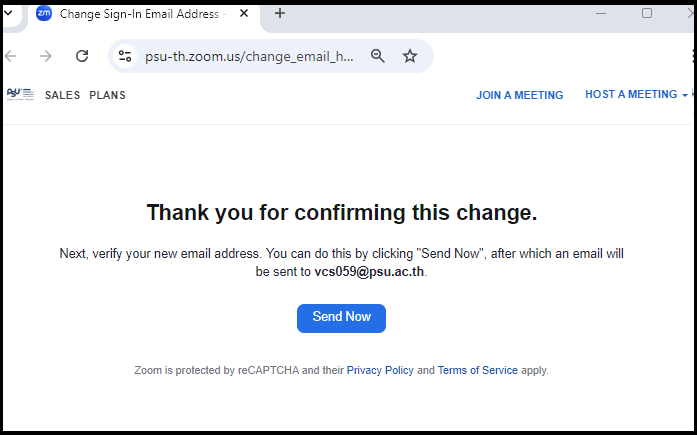
5.2 อีเมลใหม่ ชื่อเรื่อง “Change Zoom sign-in email address” >> กด Confirm Change
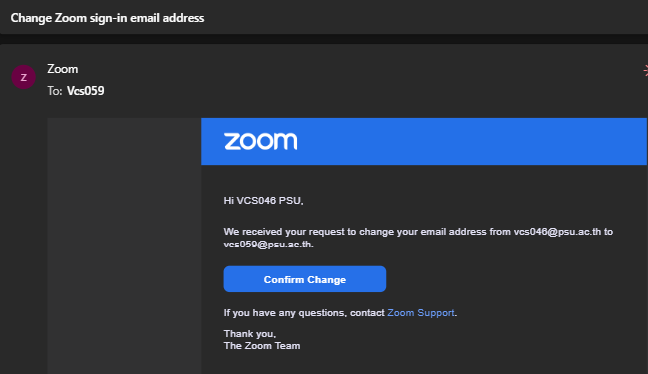
5.2.1 หน้าเว็บแสดงข้อความ You are trying to change your sign-in email address. >> Confirm this Change
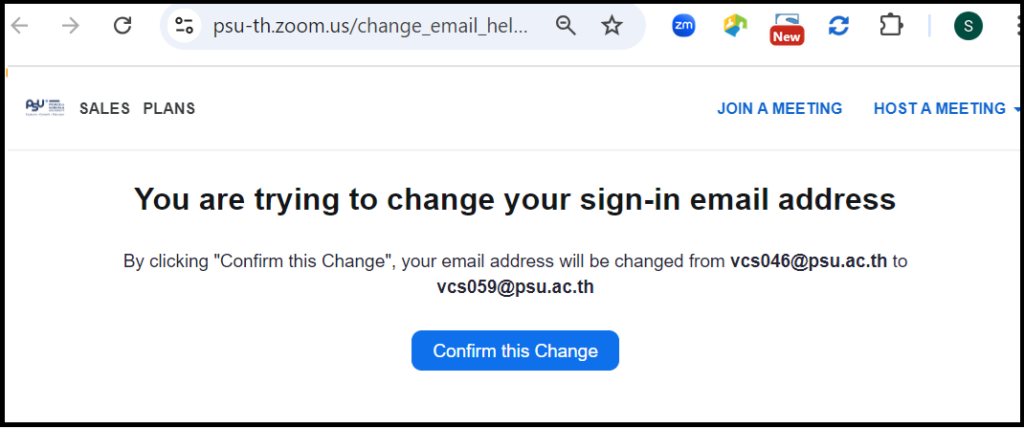
5.2.2 ช่อง New Password ใส่รหัสผ่านใหม่ตามเงื่อนไข
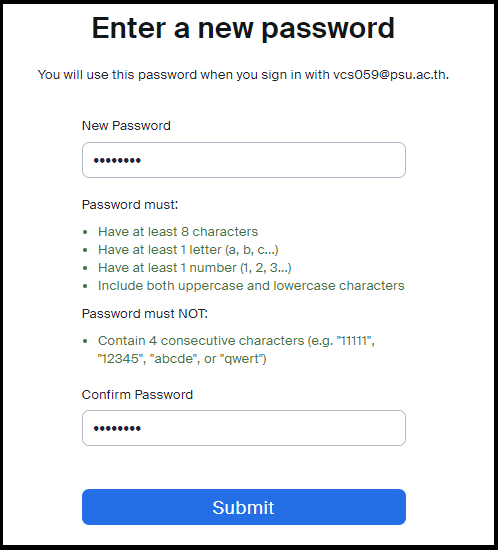
5.2.3 แสดงข้อความ Your email address has been updated. >> คลิก Sign In to Zoom เพื่อทดสอบเข้าใช้งาน
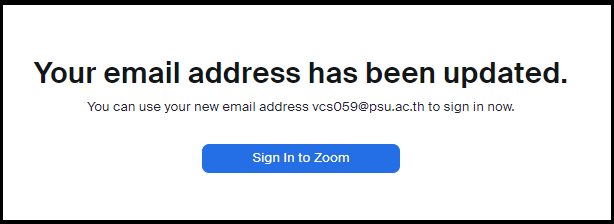
5.3 อีเมลเดิม ได้รับการส่งแจ้งเปลี่ยนอีเมลสำเร็จเป็นอีเมลใหม่ ชื่อเรื่อง “Your Zoom sign-in email address was changed”