Post Views: 90
1. คลิกลิงก์ https://psu-th.zoom.us >> คลิก Sign in >> กรอกบัญชีผู้ใช้ด้วย PSU Passport
2. คลิก Settings > Schedule Meeting > กดเปิดใช้งาน Allow participants to join before host
3. ติ๊กถูก Participants can join > กด Save
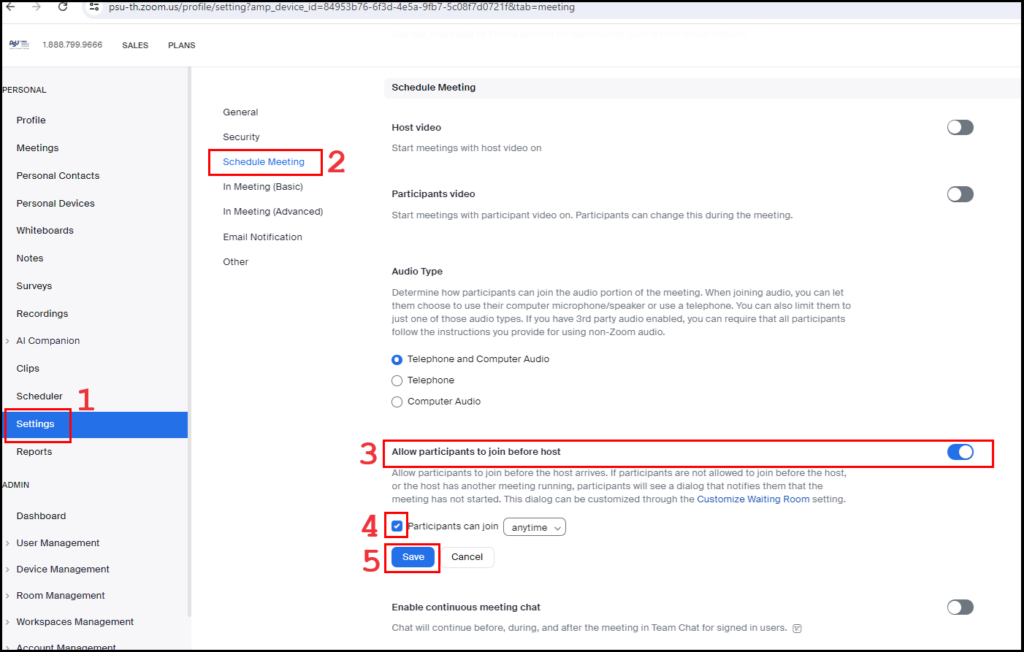
1. คลิกลิงก์ https://psu-th.zoom.us >> คลิก Sign in >> กรอกบัญชีผู้ใช้ด้วย PSU Passport
2. คลิก Settings > Schedule Meeting > กดเปิดใช้งาน Allow participants to join before host
3. ติ๊กถูก Participants can join > กด Save
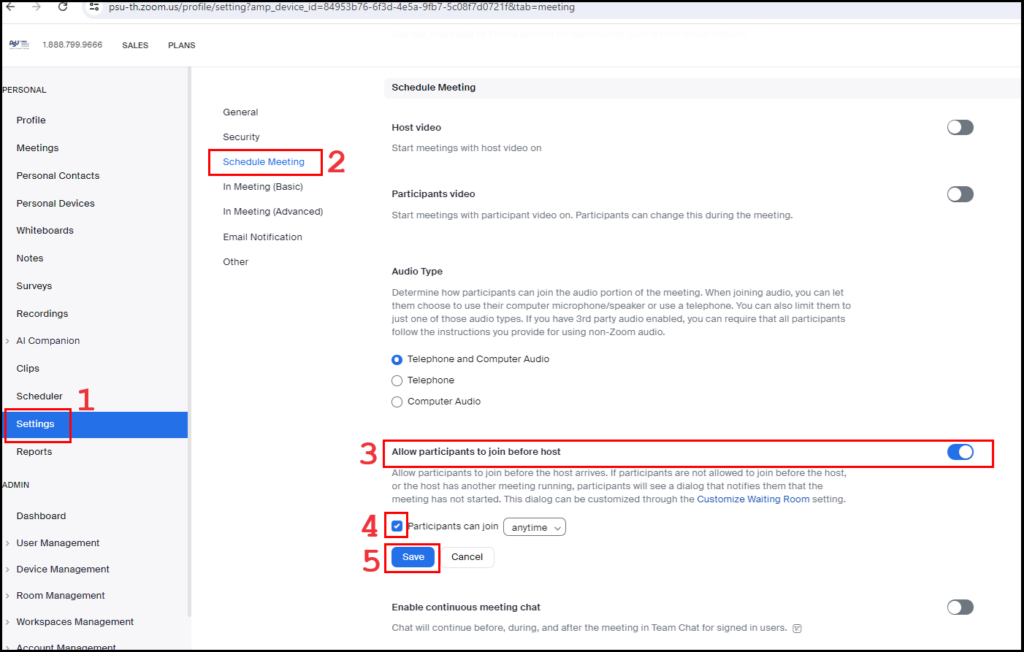
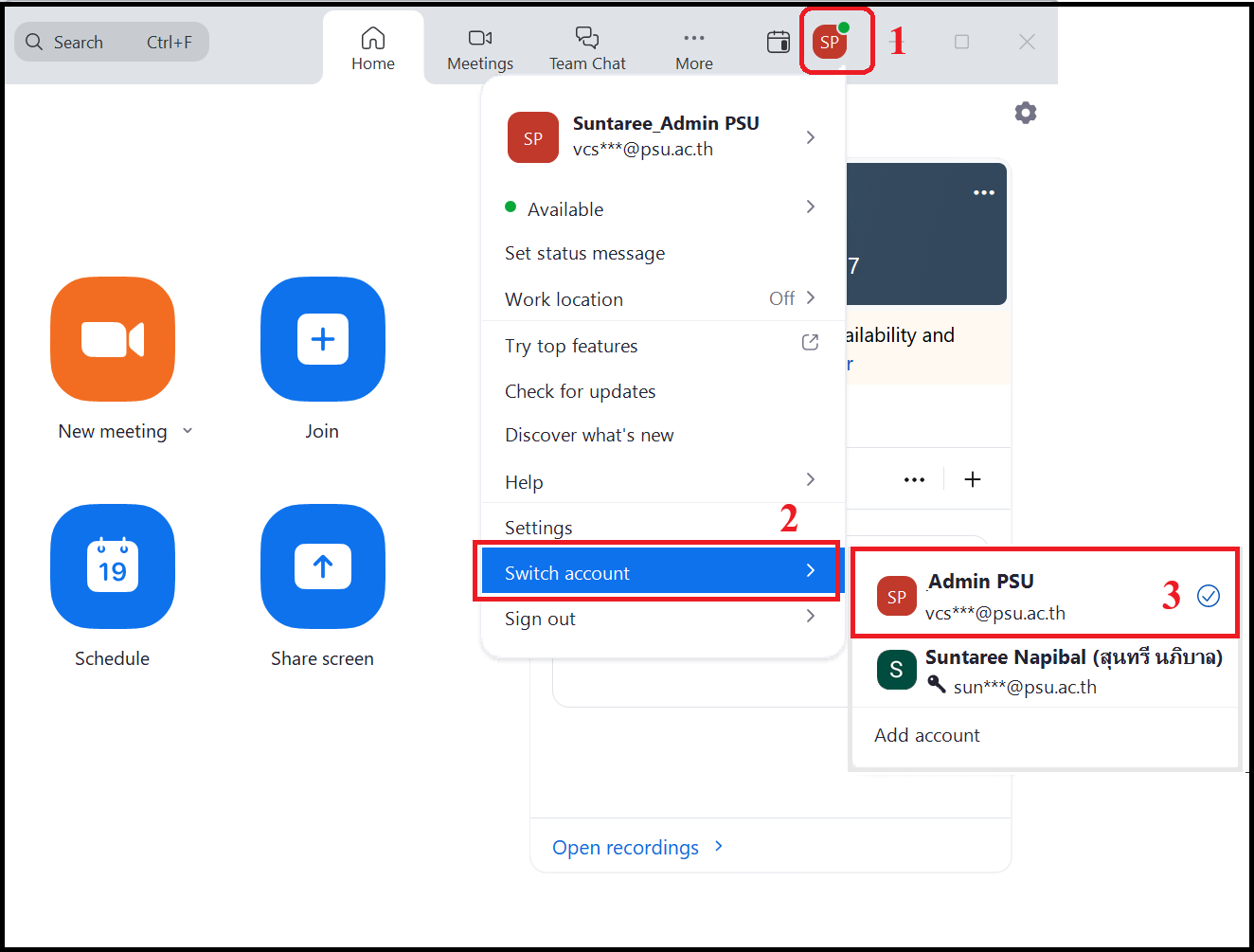
Post Views: 63 เช่น กรณี sign in บัญชี Zoom ด้วย PSU Passport ไว้แล้ว แต่ต้องการ sign in ด้วยบัญชีส่วนงานเพิ่ม 2. คลิก SSO
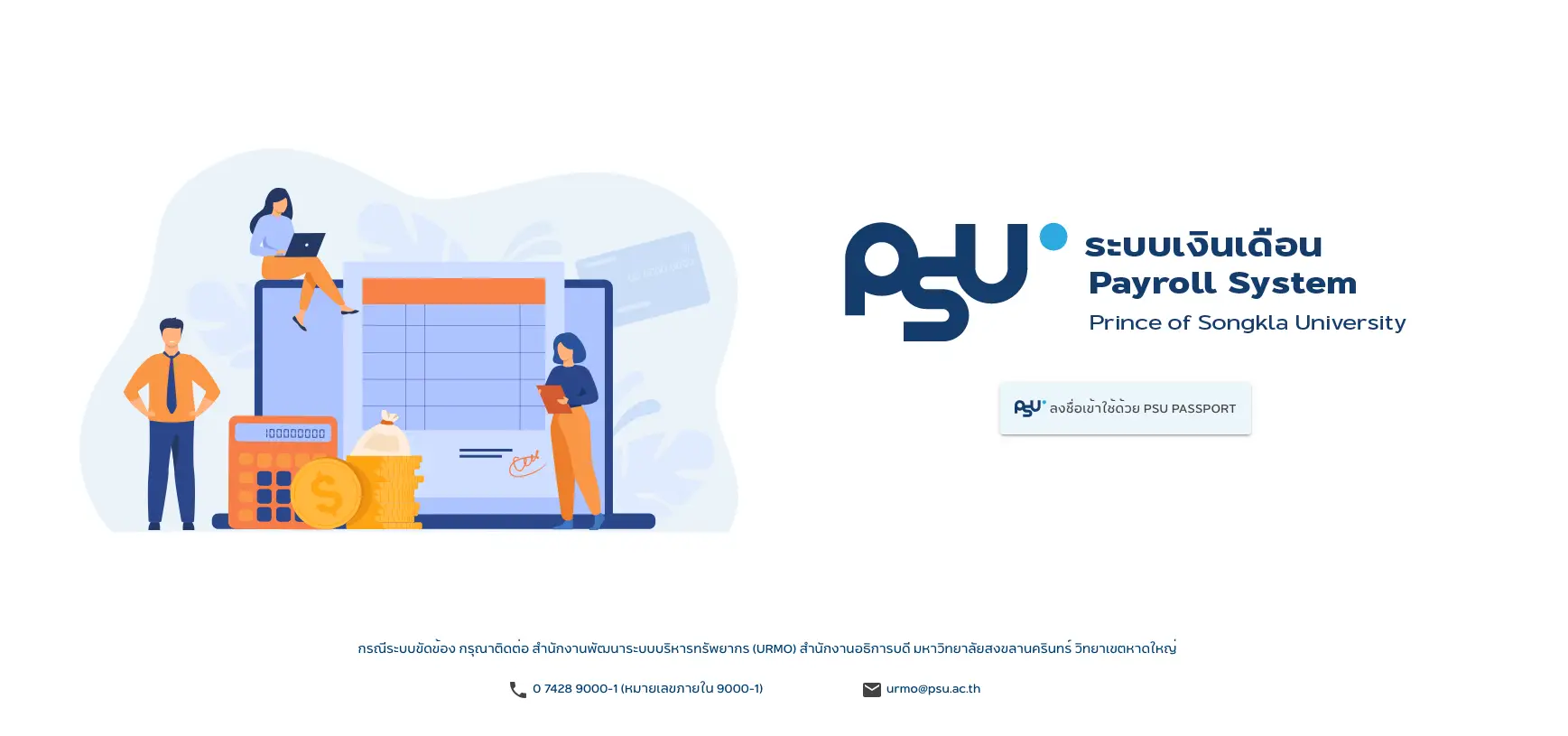
Post Views: 188 คลิก “ลงชื่อเข้าใช้ด้วย PSU PASSPORT” จะได้หน้าดังภาพ เมื่อได้หน้านี้มี 2 ทางเลือกคือ